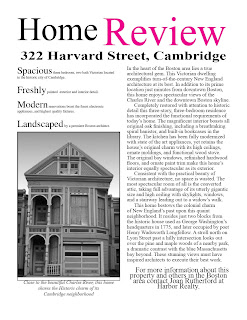Due Friday, 1/30
Class
- You will present to the class a 1 minute comparison of 2 “subjects” – something that is interesting to you. Some kind of hobby, place, dream, or event. I will project your 2 pages for all to see.
- Use Adobe InDesign to create a 2 page document.
- Each page will contain an image, text, a title and a box with color.
- The items must overlap in some way.
- You must make the images on the pages link to somewhere on the internet (in this presentation)
- Both pages must have at least 5 pieces of information about that image.
Here are some examples of what you could choose to compare: video games, dance styles, foreign cities, music videos, architectural buildings, novels, cars, trucks, low rider bicycles, shoes, etc.
I compared 2 ways to go up and down the Grand Canyon...
Make yours even more personal and by all means play around with the layers and objects to even make more of a collage of images.
The instructions and my interactive PDF are on the Mr. Komar Shared Folder.